This tutorial explains how to create a ROC curve in MS Excel.
Please make sure that you have predicted probabilities and dependent variable columns in Excel as shown in the image below.
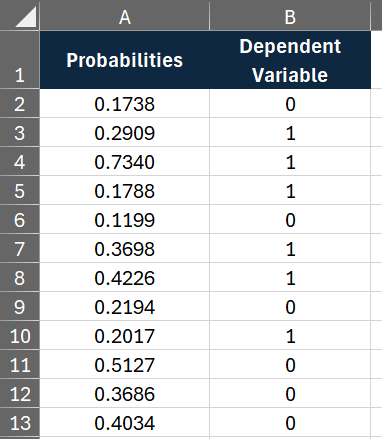
Step 1 : Calculate False Positive Rate and True Positive Rate
The following VBA code calculates False Positive Rate (FPR) and True Positive Rate (TPR) for each predicted probability values, along with Area Under Curve (AUC) in Excel.
Sub ROC()
Dim n As Long
Dim tpr() As Double, fpr() As Double
Dim sorted_indices() As Long
Dim i As Long
Dim predictions As Range, actuals As Range, startCell As Range
' Prompt user to select the range for predictions
On Error Resume Next
Set predictions = Application.InputBox("Select the range for predicted probabilties:", Type:=8)
On Error GoTo 0
' Check if the user canceled the input box
If predictions Is Nothing Then
MsgBox "You canceled the selection for predictions range."
Exit Sub
End If
' Prompt user to select the range for actuals
On Error Resume Next
Set actuals = Application.InputBox("Select the range for dependent variable:", Type:=8)
On Error GoTo 0
' Check if the user canceled the input box
If actuals Is Nothing Then
MsgBox "You canceled the selection for actuals range."
Exit Sub
End If
' Check if the predictions and actuals ranges have the same number of elements
If predictions.Count <> actuals.Count Then
MsgBox "Predictions and actuals must have the same number of elements."
AUC = -1
Exit Sub
End If
n = predictions.Count
ReDim tpr(0 To n + 1), fpr(0 To n + 1)
' Sort predictions and actuals in descending order of predictions
sorted_indices = SortIndicesDescending(predictions)
Dim num_pos As Long, num_neg As Long
num_pos = WorksheetFunction.CountIf(actuals, 1)
num_neg = n - num_pos
If num_pos = 0 Or num_neg = 0 Then
MsgBox "There must be both positive and negative actual values."
AUC = -1
Exit Sub
End If
Dim tp_count As Long, fp_count As Long
tp_count = 0
fp_count = 0
' Calculate TPR and FPR for each threshold
For i = 1 To n
If actuals.Cells(sorted_indices(i)).Value = 1 Then
tp_count = tp_count + 1
Else
fp_count = fp_count + 1
End If
tpr(i) = tp_count / num_pos
fpr(i) = fp_count / num_neg
Next i
' Append (0,0) and (1,1) to the ROC curve
tpr(0) = 0
tpr(n + 1) = 1
fpr(0) = 0
fpr(n + 1) = 1
' Prompt user to select the starting cell for output
On Error Resume Next
Set startCell = Application.InputBox("Select the cell where output should begin:", Type:=8)
On Error GoTo 0
' Check if the user canceled the input box
If startCell Is Nothing Then
MsgBox "You canceled the selection for starting cell."
Exit Sub
End If
' Output tpr array to cells
startCell.Offset(0, 0).Value = "FPR"
startCell.Offset(0, 1).Value = "TPR"
startCell.Offset(0, 2).Value = "AUC"
For i = LBound(tpr) To UBound(tpr)
startCell.Offset(i + 1, 0).Value = fpr(i)
startCell.Offset(i + 1, 1).Value = tpr(i)
Next i
'Calculate AUC from the ROC curve using trapezoidal rule
Dim AUC2 As Double
AUC2 = 0
For i = 1 To n
AUC2 = AUC2 + (tpr(i) + tpr(i - 1)) * (fpr(i - 1) - fpr(i)) / 2
Next i
' Ensure AUC is non-negative
AUC = Abs(AUC2)
startCell.Offset(1, 2).Value = AUC
End Sub
Function SortIndicesDescending(predictions As Range) As Variant
Dim i As Long, j As Long
Dim temp As Double
Dim indices() As Long
Dim sorted_predictions() As Double
Dim n As Long
n = predictions.Count
ReDim indices(1 To n)
ReDim sorted_predictions(1 To n)
For i = 1 To n
indices(i) = i
sorted_predictions(i) = predictions.Cells(i).Value
Next i
' Simple bubble sort
For i = 1 To n - 1
For j = i + 1 To n
If sorted_predictions(i) < sorted_predictions(j) Then
' Swap predictions
temp = sorted_predictions(i)
sorted_predictions(i) = sorted_predictions(j)
sorted_predictions(j) = temp
' Swap indices
temp = indices(i)
indices(i) = indices(j)
indices(j) = temp
End If
Next j
Next i
SortIndicesDescending = indices
End Function
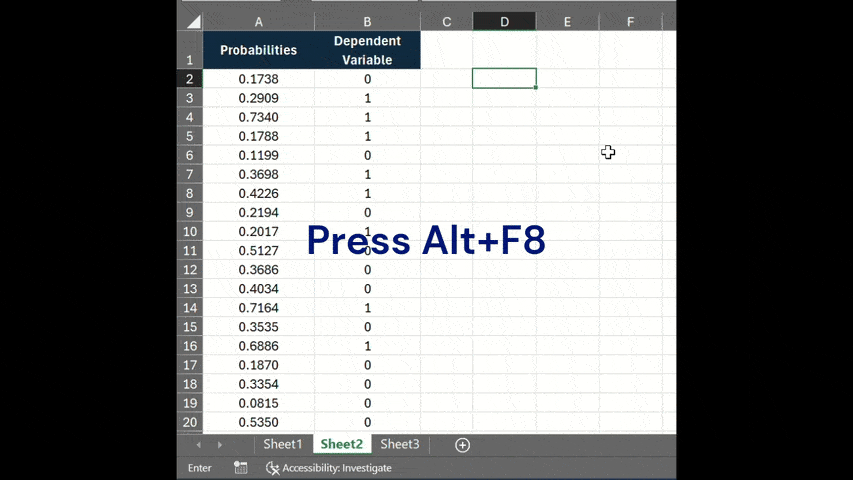
- In Excel, open the VBA editor by pressing Alt + F11 keyboard shortcut key.
- Select Insert > Module to create a module.
- Paste the above VBA code in the module.
- Close the VBA editor by clicking the 'X' in the top-right corner.
- Run the macro by pressing Alt + F8 and select "ROC" macro
- This macro asks you to select the range for predicted probabilities and binary dependent variable (excluding headers).
- Then choose a cell where output table containing FPR and TPR values should start.
Step 2 : Create Scatter Chart for ROC Curve
Next step is to create a ROC Curve by following the steps below :
- Select range for false positive rate and true positive rate. In this case, it is D3:E401.
- Go to Insert tab in the ribbon and then click on Scatter(X, Y) chart type.
- Right-click on the X-axis and then Select Format Axis from the menu.
- Set the Maximum bound to 1 under the Bounds section.
- Right-click on the Y-axis and then Select Format Axis from the menu.
- Set the Maximum bound to 1 under the Bounds section.
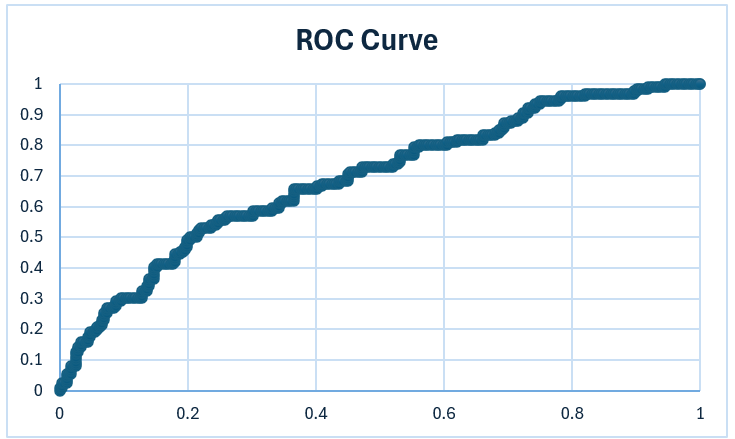
How to Calculate AUC
The Trapezoidal Rule is used to find the area under the curve using the false positive rate and true positive rate at different cutoffs.
( fpri+1 – fpri ) * ( tpri + tpri+1 ) / 2
Let's say you have values for false positive rate in cells D3:D401 and values for true positive rate in cells E3:E401.
In cell G4, enter the following formula :
=(D4-D3)*(E4+E3)
Then paste the formula above till the cell just before the last row (up to cell G400). Please note that we need to ignore the last cell where both TPR and FPR are 1.
To calculate AUC, use this formula =SUM(G4:G400)/2.
How to Calculate Confusion Matrix in Excel
Excel Template : Gain and Lift Charts
How to Build Logistic Regression in Excel
Free Excel Add-In for Logistic Regression


Share Share Tweet