Suppose you have data consisting of both positive and negative numbers. You need to calculate the number of consecutive negative numbers in Excel. It's easy to count the negative numbers in a list but here we need to focus on the consecutive negative numbers. This is a bit challenging problem statement. See the solution below with example.
We have data in column A and B, headers in row 1 and data range starts from cell A2 and ends in cell B10.
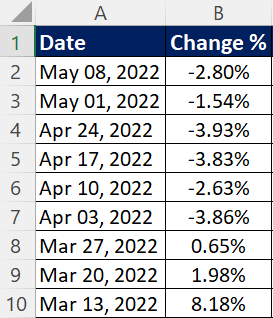
Enter the formula below in cell C2 and press Ctrl + Shift + Enter to confirm the formula as an array formula.
=MAX(FREQUENCY(IF(B2:B10<0,ROW(B2:B10)),IF(B2:B10>=0,ROW(B2:B10))))
Let's understand step by step how it returns the desired result.
Step 1 : Row Numbers of values less than 0IF(B2:B10<0,ROW(B2:B10))
returns
{2;3;4;5;6;7;FALSE;FALSE;FALSE}
Step 2 : Row Numbers of values greater than or equal to 0
IF(B2:B10>=0,ROW(B2:B10))
returns
{FALSE;FALSE;FALSE;FALSE;FALSE;FALSE;8;9;10}
Step 3 : Array of Consecutive Negative Numbers
Here FREQUENCY function is used to calculate the no. of times negative numbers occur in a row (successively).
=FREQUENCY({2;3;4;5;6;7;FALSE;FALSE;FALSE},{FALSE;FALSE;FALSE;FALSE;FALSE;FALSE;8;9;10})
returns
{6;0;0;0}
Step 4 : Max of the above array
Result is 6 as it was the largest value in the array.
Function ConsNegative(rng As Range)
Dim r As Range
Dim c As Long
Dim m As Long
Application.Volatile
c = 0
m = 0
On Error Resume Next
For Each r In rng.Cells
If r.Value < 0 Then
c = c + 1
If c > m Then
m = c
End If
Else
c = 0
End If
Next r
ConsNegative = m
End Function
To make use of the above program, simply enter =ConsNegative(B2:B10) in cell C2. It returns the same output as formula.
=MAX(FREQUENCY(IF(B2:B10>0,ROW(B2:B10)),IF(B2:B10<=0,ROW(B2:B10))))
=MIN((COUNTIF(OFFSET(B2:B10,ROW(B2:B10)-ROW(B2),0,C2),"<0")=C2)*SUBTOTAL(9,OFFSET(B2:B10,ROW(B2:B10)-ROW(B2),0,C2)))
Enter the formula above in cell D2 and press Ctrl + Shift + Enter to confirm it as an array formula.


Share Share Tweet