VBA Message Box
The syntax for VBA message box is as follows :
1. Simple VBA Message Box
2. Message Box With Title
3. Advanced Message Box [1] - Yes and No Buttons
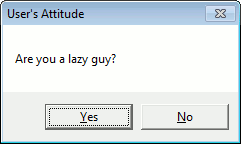
4. Advanced Message Box [2] - Yes, No and Cancel Buttons
How to use
The syntax for VBA message box is as follows :
1. Simple VBA Message Box
Sub Msg1()
MsgBox "Hello Everyone"
End Sub
2. Message Box With Title
Sub Msg2()
'Display message box with title "Introduction"
MsgBox "Hello Everyone", , "Introduction"
End Sub
3. Advanced Message Box [1] - Yes and No Buttons
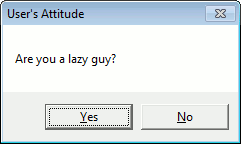
In VBA message box, ‘buttons’ parameter can have any of the following values:Sub Msg3()Dim Popup As IntegerPopup = MsgBox("Are you a lazy guy?", vbYesNo, "User's Attitude")'If user clicks on Yes button then displays a messageIf Popup = vbYes ThenMsgBox "Thank you for answering honsestly!!"Else'If user clicks on No button then displays a messageMsgBox "Great!"End IfEnd Sub
4. Advanced Message Box [2] - Yes, No and Cancel Buttons
Sub Msg4()5. How to pass a value in message box
Dim popup As Integer
popup = MsgBox("This is the ""Yes/No/Cancel"" popup dialog box", _
vbYesNoCancel, "Select an Option")
If popup = vbYes Then
MsgBox "You may proceed"
ElseIf popup = vbNo Then
MsgBox "Your application is terminated"
End If
End Sub
Sub Msg5()6. Multi Line VBA Message Box - Adding a Line Break
MsgBox "Your final score is " & Range("A2").Value
End Sub
Add a vbCrLf to insert a line break in VBA message box.
Sub Macro6()Note: _ ( space then an Underscore) is a line continuation character. If a statement is too long to fit on a line, it can be continued with _ ( space then an Underscore).
MsgBox "This is Line #1" & vbCrLf & _
"This is Line #2" & vbCrLf & _
vbCrLf & "There are two lines above this one"
End Sub
How to use
- Open an Excel Workbook
- Press Alt+F11 to open VBA Editor
- Go to Insert Menu >> Module
- Copy the above code and Paste it into module
- Save the file as Macro Enabled Workbook (xlsm) or Excel 97-2003 Workbook (xls)
- In the code window, press F5 to run the macro






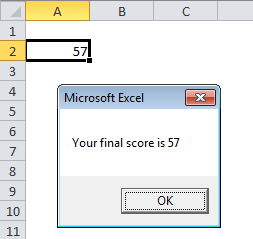


Hi
ReplyDeleteThe 'How to pass a value in a message box' code does not work for me.
This is my code. Where would i add this to add to cell A2?
Sub HowManyEmailsConnor()
Dim objOutlook As Object, objnSpace As Object, objFolder As Object
Dim EmailCount As Integer
Set objOutlook = CreateObject("Outlook.Application")
Set objnSpace = objOutlook.GetNamespace("MAPI")
On Error Resume Next
Set objFolder = objnSpace.Folders("BCML").Folders("Inbox").Folders("Completed Correspondence").Folders("Connor")
If Err.Number <> 0 Then
Err.Clear
MsgBox "No such folder."
Exit Sub
End If
EmailCount = objFolder.Items.Count
Set objFolder = Nothing
Set objnSpace = Nothing
Set objOutlook = Nothing
MsgBox "Number of emails in the folder: " & EmailCount, , "Connor Completed Emails"
End Sub
Thank you.
cant save as a macro0free workbook.
ReplyDeleteThis method is stupid