Infographics
An infographic (information graphic) is a representation of information in a graphic format designed to make the data easily understandable at a glance.
Yes, you read the headline correctly. You can create infographics with powerpoint. NO DESIGNER SOFTWARE REQUIRED
Template 1 : Infographics Made Easy
This powerpoint template includes the useful shapes and icons for creating infographics.
 |
| Infographics Template #1 |
Download the template
Tips for handling shape objects
- Select more than one shape
To select more than one shape, hold the Shift key and select shapes. - Group shapes
When you have multiple shapes, consider grouping them together. Grouping allows you to treat multiple shapes as a single entity, making it easier to move, resize, or apply formatting changes to the entire group. To copy an object containing multiple shapes, select all the shapes embedded in the object and right-click, choose "Group", and then click "Group". - Format image
When you select any image, textbox, or shape, "Drawings Tools" menu will appear automatically in the rightmost side of the menu bar. Clicking on it, you will see various options to change the look and feel of the object. - Resize shapes: You may need to adjust size and scale of shape to modify the dimensions of it according to your requirements.
- Save and reuse shape templates: If you frequently work with specific shapes or have created custom shapes, consider saving them as templates for future use. This can save you time and effort in future projects.
Template 2 : It's all about Infographics
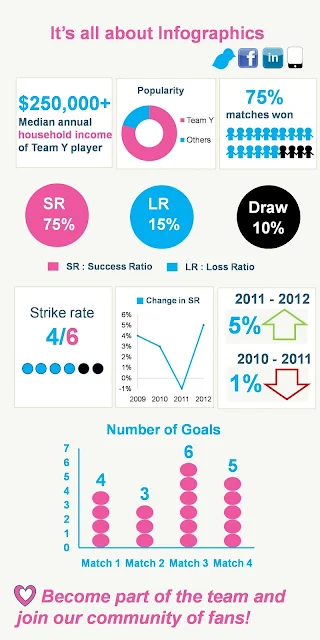 |
| Infographics Powerpoint Template #2 |
Download the template
Tips for styling Charts
- Custom icon for bars
Select bars, right-click on it and choose Format Data Series >> Fill >> Picture >> Insert From: File >> Select a picture >> OK
- Change the colors of your graph
Change the colors of your graph by double-clicking on each bar.
- Choose the right chart type
Template 3 : Costly Education?
My first created infographics in Powerpoint :) This is a nice example of simple design infographics with powerpoint.
 |
| Infographics Powerpoint Template #3 |
How to save Powerpoint slides as PNG image file format?
PowerPoint slides can be saved as .png image files. Follow the steps below.
- Click on the MS Office button.
- Choose "Save As" >> "Other Formats".
- Select the PNG (Portable Network Graphics) file format >> OK.
Tips for styling infographics with PowerPoint
Follow the steps below for styling infographics with PowerPoint.
- Use a consistent color scheme throughout the infographic to maintain visual consistency.
- Select fonts that are clear and easy to read. Avoid using too many different fonts.
- Add icons and images that align with the content of your infographic. They can make the information more engaging.
- Ensure that elements are properly aligned and have sufficient white space for a clean and organized design.
- Apply appropriate contrast between background and text to ensure readability. Dark text on a light background or vice versa usually works best.
- Use smart and relevant animations to reveal information gradually, adding interest and guiding the viewer's attention.
- Keep the design simple and avoid overcrowding. Focus on conveying the key information effectively without overwhelming the viewer.
- Remember to save and export your infographic in a suitable file format, such as PNG or PDF, for easy sharing and distribution.


You are AWESOME man :) It's just a really cool post about Infographics .I'm going to design an infographic using the templates posted here.
ReplyDelete@ Veli : Glad you found it useful :)
ReplyDelete@ Samuel : Thanks Samuel. Glad you liked it.
ReplyDeleteThx, thx, thx for making it possible for a dataviz-envier to try a little #dataviz and feel successful!
ReplyDeleteI just saw your 2014 professional report. It looks awesome! Cheers (y)
ReplyDeletethis is really cool! thanks a lot!
ReplyDeleteThank you for your feedback! :-)
DeleteMany thanks for this - your generosity and talent are indeed much appreciated :)
ReplyDeleteThank you very much. This is a great contribution. I want to create at least one today. Commitment!
ReplyDeleteThank you for your appreciation!
Deletegreat job. Keep up the good work. Thumbs up
ReplyDeleteThank you for your appreciation!
DeleteFantastic and great thank you, keep it going
ReplyDeleteThank you for stopping by my blog.
DeletePlease do send some of these type once again, awesome dude!!
ReplyDeleteyou are very cool, please make some awesome again :)
ReplyDeleteIts very useful. Thanks for the guide
ReplyDeleteI am very impressed from this site. very useful and clear information given for each topics. Great work. love to recommend this.
ReplyDelete